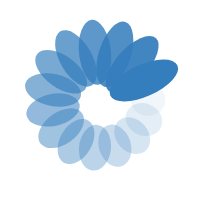Perfect PDF Editor
Convert PDF to Image
Convert each PDF page into a JPG or extract
all images contained in a PDF.
- To convert a PDF file to an image using Perfect PDF Editor, you can follow these general steps. Please note that the specific steps may vary slightly depending on the version of the software you are using, but the overall process should be similar:
How to Convert PDF to Image
Title 1
Title 2
- Launch the Perfect PDF Editor software on your computer.
1.Open Perfect PDF Editor:
- Click on "File" in the menu bar and choose "Open" to select the PDF file you want to convert to an image.
2.Open the PDF File:
- If you only want to convert specific pages of the PDF to images, navigate to the page(s) you want to convert. You can do this by scrolling through the pages or using the navigation tools provided in the software.
3.Select the Page or Pages:
- Once you have the desired page(s) visible, go to the "Export" or "Save As" option in the menu bar.
- Choose the image format you want to convert to, such as JPEG, PNG, BMP, TIFF, etc.
- Specify the location where you want to save the image file on your computer.
- Optionally, you may have settings to adjust the resolution, quality, or other image properties before saving.
- Save the Image: Click on the "Save" or "Export" button to convert the selected PDF page(s) to the chosen image format and save it to the specified location.
4.Convert to Image:
- If you need to convert multiple pages or the entire PDF into images, repeat the process for each page or range of pages as needed.
5.Repeat if Necessary:
- Once the conversion process is complete, navigate to the folder where you saved the images to verify that they have been successfully converted from the PDF.
6.Verify and Access Images:
- Keep in mind that the specific options and menus may vary slightly depending on the version of Perfect PDF Editor you are using. If you encounter any difficulties or if the options are different in your version, refer to the software's user guide or help documentation for detailed instructions tailored to your version.